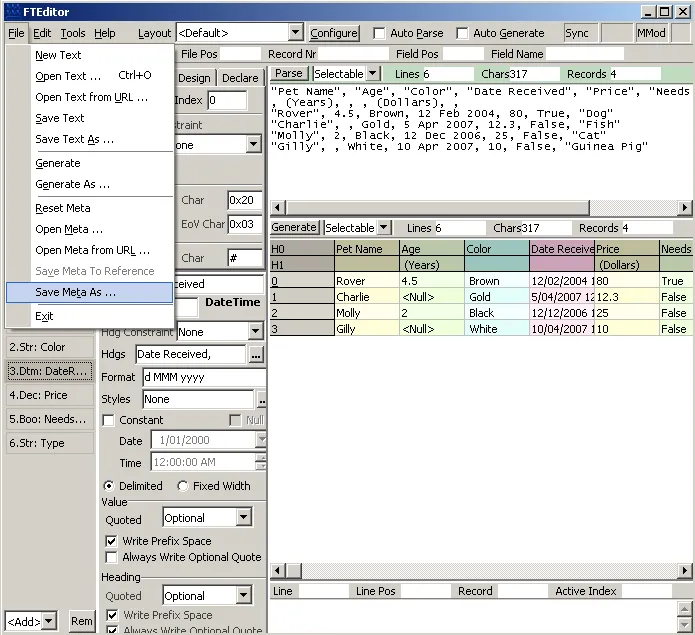Creating Meta file using FTEditor
Install FTEditor and follow the steps below:
-
Start FTEditor and select the <Default> view.
-
Open up the text file: basic-read-example.txt in FTEditor with the
File | Open Textmenu item.
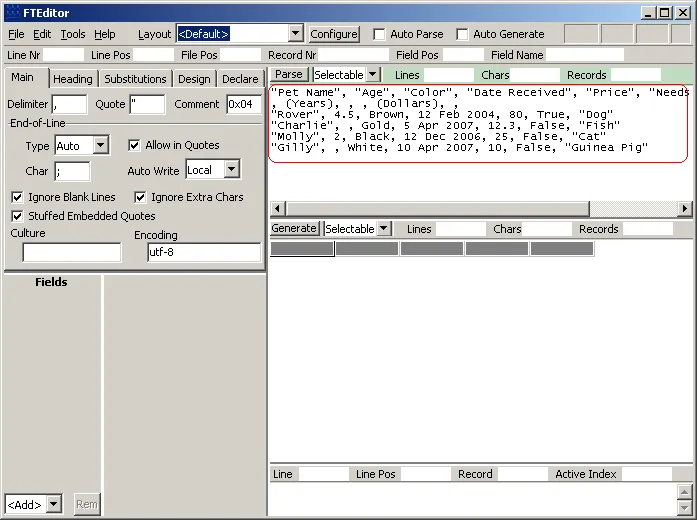
- Use the <Add> Field Drop Down box on the bottom left hand side to add 7 fields. The fields should be of type:
- String
- Float
- String
- Datetime
- Decimal
- Boolean
- String\
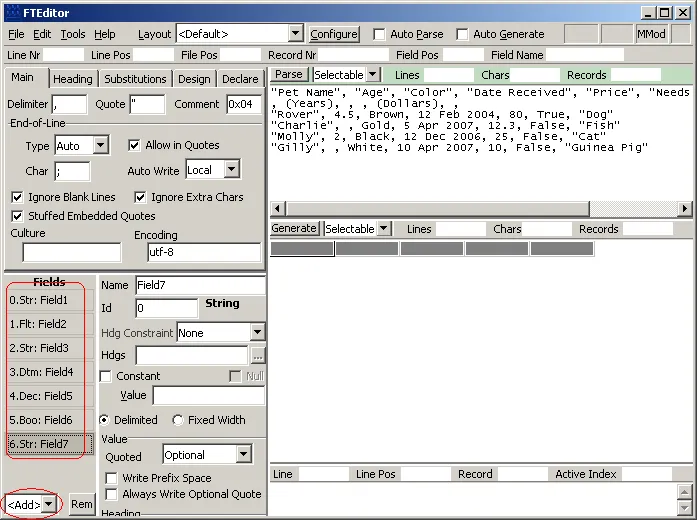
- Select the “Heading” tab in the top left Panel and set “Line Count” to 2. Also select “Write Prefix Space”
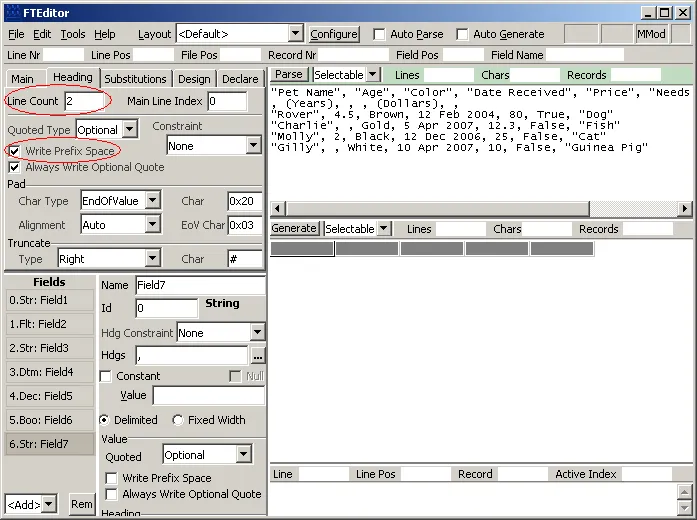
- Select each of the Fields and configure its properties. Only modify those properties for each field which are listed as attributes in the Meta File For example, for the PetName field, modify the Name, ValueQuotedType, HeadingWritePrefixSpace and Headings properties. The image below identifies where these properties are set. Note that the DataType property does not need to be set as it was effectively set when the Field Type was selected.
You can press the “Parse” button to check whether the Meta is correctly specified. When this button is clicked, the text will be parsed. If there are any parsing errors, they will be displayed in the bottom right panel.\
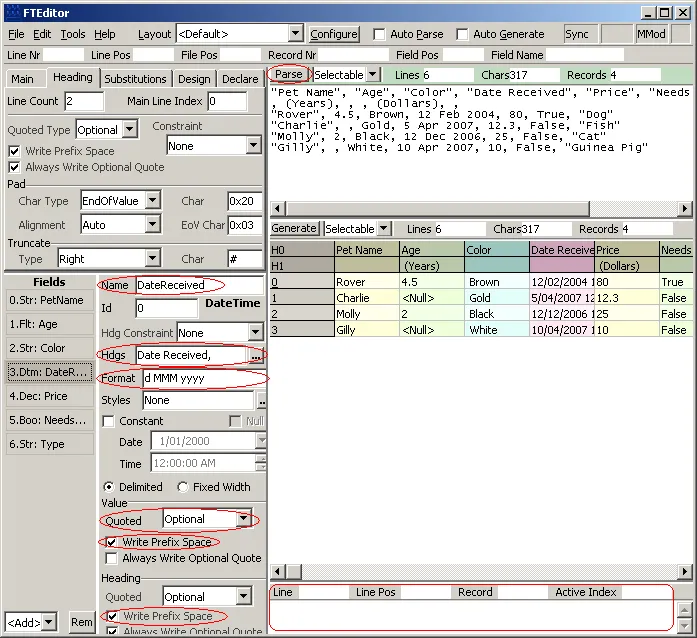
- Save the Meta File with the
File | Save Meta Asmenu item.\